The EAR Production Suite (EPS) is a set of VST® plugins for digital audio workstations (DAWs) that enable sound engineers to produce immersive and personalizable content using the Audio Definition Model (ADM) format and to monitor it for any ITU-R BS.2051 loudspeaker configuration using the ITU ADM Renderer. ADM is the only format available for codec-agnostic Next Generation Audio (NGA) productions. Moreover, the EAR Production Suite enables professionals to import and export ADM files, compliant to the EBU ADM Production profile. The VST® plugins are currently optimized for the Reaper DAW, which features an extension interface that is used to import and export ADM files within a BW64 container. The EAR Production Suite was designed to demonstrate the intended use of the ADM in audio production workflows, so that the standards can be adopted in other professional tools in a consistent manner.
The EAR Production Suite began as a joint open-source development of BBC R&D and IRT under the EBU. It continues to be maintained by BBC R&D.
 Codec-agnostic NGA productions
Codec-agnostic NGA productions
 Mix independently of loudspeaker setup
Mix independently of loudspeaker setup
 Native support for the Audio Definition Model
Native support for the Audio Definition Model
 Free open source implementation
Free open source implementation
Download and Install
The EAR Production Suite carries the GPL v3.0 license.
Your download and use of the EAR Production Suite is subject to your agreement that the terms of GPL v3.0 (GNU General Public License v3.0) will govern such download and use.
Download the latest EAR Production Suite release (Unknown - Unknown):
The EAR Production Suite is designed for REAPER 64-bit v6.11 or greater, on a 64-bit OS (macOS or Windows). For 128 channel support, REAPER v7.0 or greater is required. An experimental Linux Build (x64) is also available, but please be aware that this is very experimental at this time and may be buggy. View the ReadMe and Change Log for this release. Old versions are available here.
Show installation instructions
The EAR Production Suite can be installed using the Setup application provided within the download package. This is the easiest method to install the EAR Production Suite. Alternatively, you can manually install the various components of the software.
Please note that for the Linux build, there is currently no Setup application and the software must be installed manually.
Installation via Setup Application
- Install REAPER
- Download the package appropriate for your operating system above, then;
- macOS: Mount the disk image and run the Setup application contained within.
- Windows: Unzip the package to a temporary location and run the Setup application from that location. - Open REAPER and go to Options -> Preferences -> Plug-Ins -> VST and click Rescan
- You should see a new menu option File -> Create Project from ADM file now. If you don't see this option and you are using Windows, it might be necessary to download and install the Visual C++ 2015 redistributable ("vc_redist.x64.exe") from Microsoft.
Manual Installation
- Install REAPER
- Copy / install the VST plugins into your common VST folder.
- macOS: ~/Library/Audio/Plug-Ins/VST3
- Linux: ~./vst3
- Windows: C:\Program Files\Common Files\VST3 - Open REAPER and go to Options -> Preferences -> Plug-Ins -> VST and click Rescan
- Copy / install REAPER ADM Extension into the REAPER plugins folder. Ensure you include the ADMPresets subdirectory.
- macOS: ~/Library/Application Support/REAPER/UserPlugins
- Linux: ~/.config/REAPER/
- Windows: C:\Users\(username)\AppData\Roaming\REAPER\UserPluginsNote: If you have a previous version of the REAPER Extension installed to C:\Program Files\REAPER (x64)\Plugins\reaper_adm.dll, then this should be deleted on installation of the latest version. - Restart REAPER
- You should see a new menu option File -> Create Project from ADM file now. If you don't see this option and you are using Windows, it might be necessary to download and install the Visual C++ 2015 redistributable ("vc_redist.x64.exe") from Microsoft.
Quickstart
Import ADM Files
- Select in the menu File -> Create Project from ADM file -> Create from ADM using EAR
- Wait while all ADM elements are being created as tracks and automation curves along with metadata input plugins for each object or channel bed. There will be also tracks and plugins created for the Scene and the Monitoring.
- Disable "Master send" for the Monitoring track routing and add your hardware output there
- Enjoy :)
Start with session template
- Open template in REAPER
- You will find a number of tracks with plugins for further usage
- Two object tracks
- One channel-based track
- One EAR Scene bus
- Two EAR Monitoring buses, one for Stereo monitoring and one for 5.1 - The Scene Plug-in has already two audio programmes, one called "English" and one "German"
- All metadata connections between the plugins and I/O routings are set. You can start by importing your audio files into the tracks.
- Switch between the different renderings by exclusive-soloing (CMD+Alt+Click (macOS) / Ctrl+Alt+Click (Win)) the monitoring tracks.
Video Tutorial
Please note: The tutorial video describes manual installation of the EAR Production Suite which is no longer necessary. Please refer to the updated installation instructions above.
Frequently Asked Questions (FAQ)
What version of REAPER is required to run the EAR Production Suite?
The current version of the EAR Production Suite requires REAPER 64-bit, version v6.11 or greater.
To make use of 128 channels, REAPER 64-bit v7.0 or greater is required.
Can I import ADM BW64 files generated by third-party tools using the EAR Production Suite?
Yes, this should be supported. We are keen to ensure interoperability with third-party tools and so the EAR Production Suite is very tolerant in the ADM it will import. Should you have any issues importing an ADM BW64 file generated by third-party software, we would be keen to hear from you. You can either post an issue in the GitHub repository or email us.
Will my exported ADM BW64 files work with other tools, such as the Dolby Atmos Production Suite?
Currently the files are not compatible with the Dolby Atmos Production Suite.
The cause of this problem is that each set of tools currently uses a different ADM profile. The EAR Production Suite uses the EBU ADM Production profile, whereas the Dolby Atmos tools use Dolby’s ADM profile specification. The EAR Production Suite provides a conversion from the Dolby profile on import, however it only exports to the EBU Production profile and the Dolby tools do not accept this as input. We hope to provide support for ADM profile conversion in future.
More generally, ADM support has been implemented by different manufacturers and there are currently some interoperability issues. The EBU ADM Production profile is not yet widely supported, but we are working with the industry to ensure proper interoperability, using common profiles at the various stages from production through to emission.
Which head-trackers are compatible with the Binaural Monitoring plug-in?
The Binaural Monitoring plug-in accepts listener orientation data over OSC and responds to messages used by several other popular spatial audio plug-in suites. Therefore, if you have a head-tracker which functions with SPARTA/COMPASS, IEM, ambiX, HedRot, AudioLab SALTE, Mach1, or the 3D Tune-In Toolkit, then it should also function with the EPS Binaural Monitoring plug-in. Simply ensure that the "Enable OSC" toggle is on, and that the port number is configured to match that of your head-tracker. Note that the plug-in can not use the port if another plug-in is already using it, so please ensure no other plug-ins are present which use the same port.
If you would like to construct your own low-cost head-tracker for use with the Binaural Monitoring plug-in, consider the nvsonic Head-Tracker for a compatible solution. It should operate with the Binaural Monitoring plug-in using any of the presets for the third-party spatial audio plug-ins listed above.
We are keen to gather feedback on head-tracker compatibility. Should you encounter any issues using your headtracker with the EAR Production Suite, you can either post an issue in the GitHub repository or email us.
Can I use my own HRTF with the Binaural Monitoring plug-in?
Yes, although this is a feature for advanced users since it requires some pre-processing of the impulse responses.
The Binaural Monitoring plug-in is based around BEAR (Binaural EBU ADM Renderer) which uses it's own custom file format. There are various reasons for this explained in the guide linked below. Ultimately this requires a SOFA file to be converted using bespoke tool. The guide for this process is available in the BEAR repository.
Once you have generated a TF file for BEAR, this should be placed alongside the EAR Binaural Monitoring plug-in. This will probably be `~/Library/Audio/Plug-ins/VST3/ear-production-suite` in MacOS, or `C:\Program Files\Common Files\VST3\ear-production-suite` in Windows. When the plug-in UI is then reopened, a drop-down box should appear at the top of the plug-in allowing you to select between HRTF sets.
Projects created with very old versions of the EPS no longer load correctly. How do I fix this?
This occurs because it has been necessary to change the ID's of the plug-ins. We have developed utilities to automatically convert your old REAPER projects to ensure they work correctly with the new plug-ins. There is both a command line utility and a GUI application included in the `tools` directory of the download package.
- To use the GUI application, simply launch it and drag-and-drop your RPP files on to it.
- To use the command line utility, pass a path to an input RPP file and a path to an output RPP file as arguments.